Over 35 million remote employees are believed to be employed in the United States as of the present.
That represents more than 25% of the workforce. And many more people occasionally work from home when they are completing a crucial deliverable in the evenings or when they are required to do so owing to caregiving responsibilities or other obligations that prevent them from going into an office. As you work at home, you can protect your devices from children and life events by following these tips.
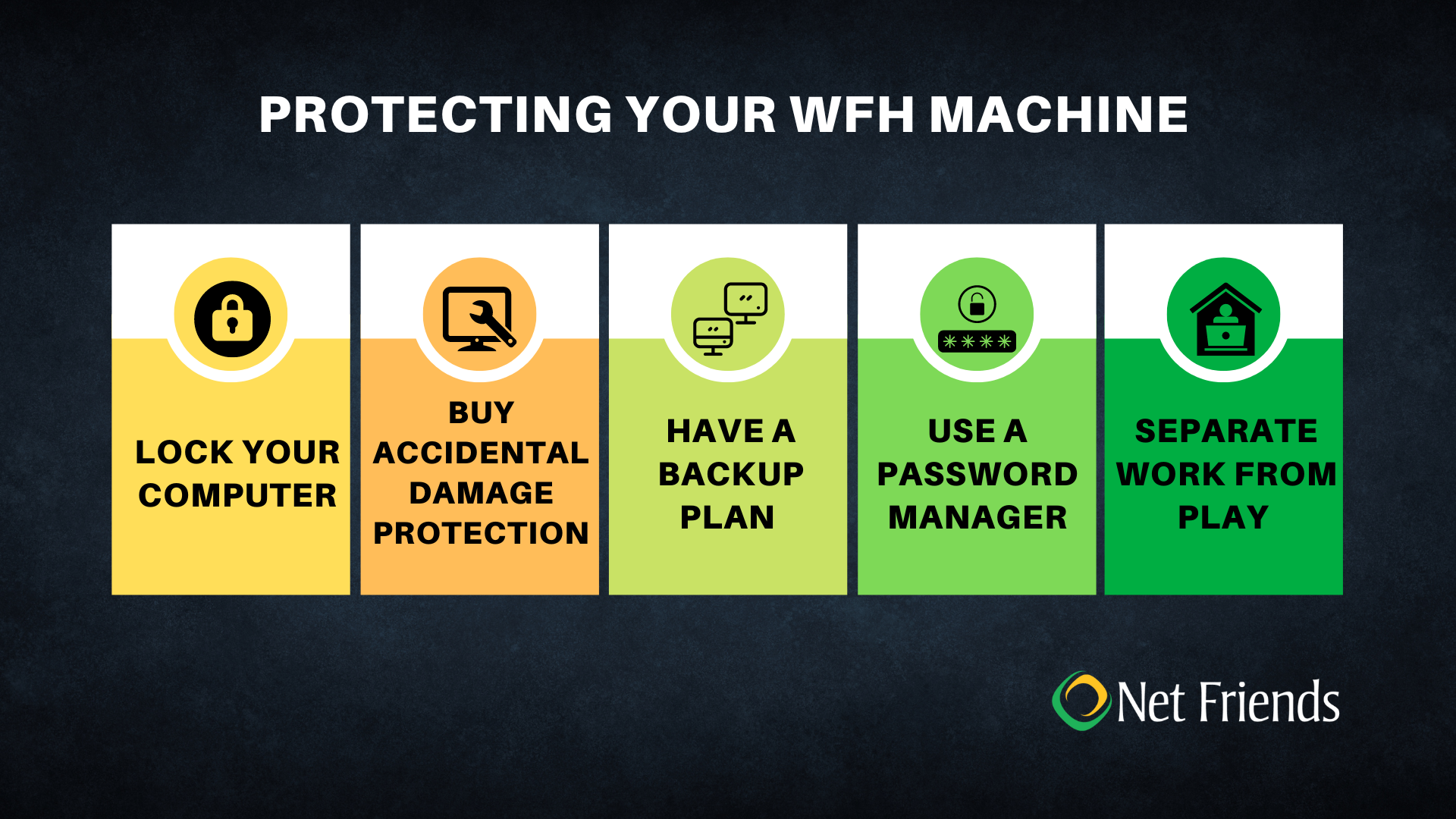
Lock Your Computer When Unattended
Even when you're only gone for a short time, whether it’s a bathroom break or a snack break, make sure your password-lock your computer. Locking the system when away is a simple measure to prevent unauthorized access to your laptop when working from home. Review your company’s Clean Desk Policy, if it exists, to implement further safeguards, including an automatic lock-screen following a few minutes of inactivity.
Buy Accidental Damage Protection (ADP)
Accidents sometimes occur, and when they do, it is important to have accidental damage protection or computer insurance. Accidents are unpredictable and can happen at any time. You can have peace of mind by purchasing an extended protection warranty because you won't have to pay for repairs. If you purchase lifecycle support directly from the vendor, you will also benefit from vendor-trained and approved technicians who often have direct access to manufacturer parts.
According to Lenovo, users can save between 28%-80% on labor and repair depending on your machine type with ADP. Depending on the severity of the damage to business-grade workstations, repairs can potentially cost more than several hundred dollars. Some repairs or replacements end up costing more than accidental damage insurance does. If the repair or replacement is covered by unintentional damage protection, you won't have to wind up paying more money than you initially needed to.
You can get computer insurance through an insurance provider such as Worth Ave, or you can get accidental damage protection through the vendor that makes your technology. For example, for MacBooks, Apple offers Apple Care+.
Have a Back-up Plan
In the event of an accident, it’s important that you have a practiced plan to get to an alternative setup in the event the kids damage your primary one. While working remotely, you may not have the luxury of being close to the office in which your company's equipment is located. Make sure you have a plan regarding how you will communicate the incident to your employer, and how you will quickly get back online in the absence of your normal setup.
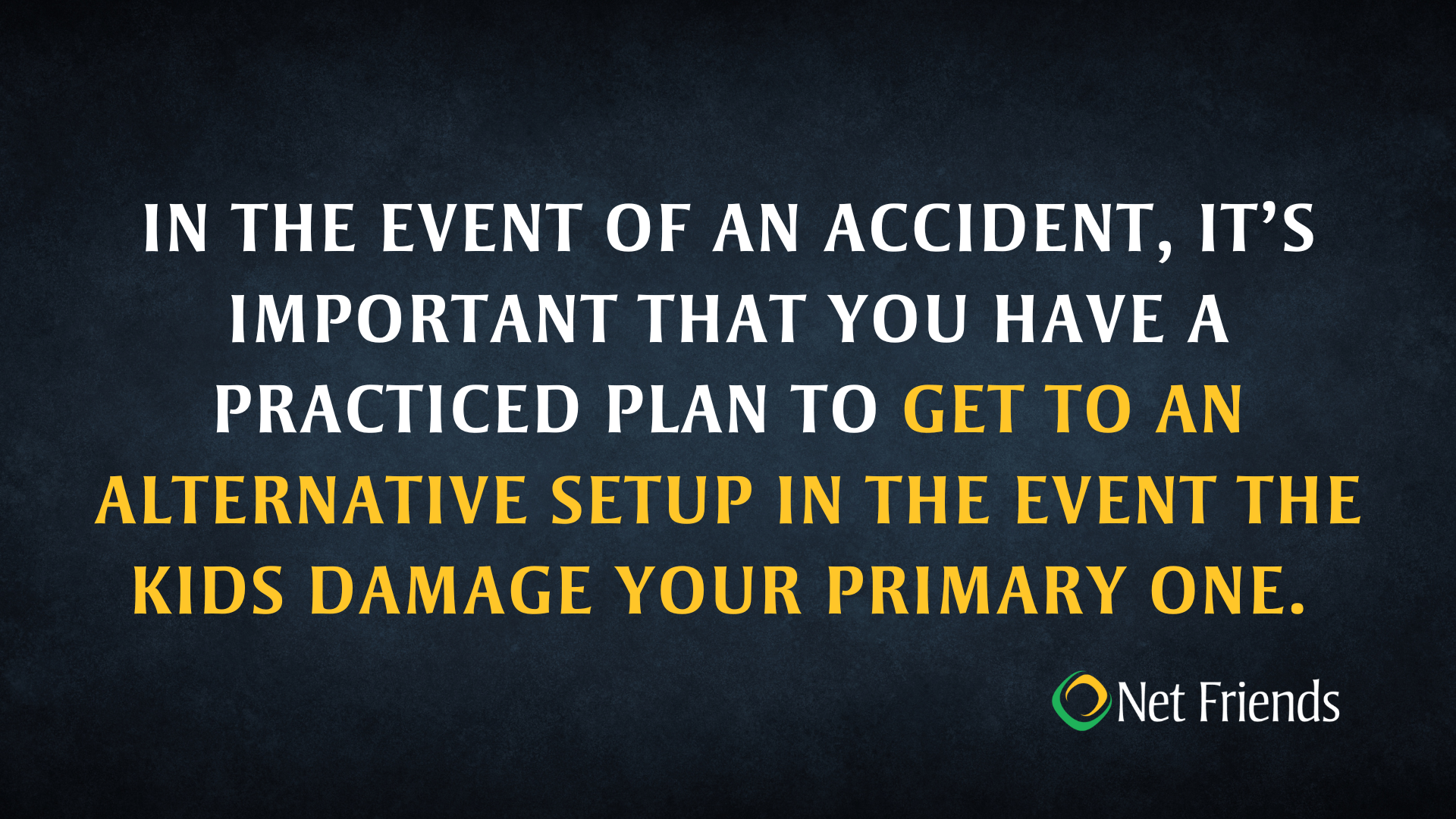
Use a Password Manager and Multi-Factor Authenticator
If you use several apps and services, it is common to experience password fatigue. Get a password manager rather than following the risky path of using the same password everywhere. All your passwords are centralized and protected by a master password. Your ingenuity is thus freed up to funnel into more valuable projects as you simply need to remember your master password.
Multi-factor authentication is a cybersecurity technology solution that verifies every user’s identity at log-in or before conducting a transaction. Some password managers have multi-factor authentication, like Duo, built in for an extra layer of security. MFA relies on independent groups of credentials to authenticate users. To establish their identity, users must provide two or more identification factors during the login process when using this secure authentication method. MFA brings an added benefit that someone in your home cannot just jump into your work portals with your cached credentials alone – they also need to have your phone as well.
Separate Work from Play
The boundaries between our personal and professional technology are more easily blurred in the era of remote work. It can be tempting to let your kids play on your work tablet or computer, especially if they do not have their own technology. However, it's important that you don't allow your family to utilize your work equipment. Most companies have updated or issued a Remote Work Policy and/or an Acceptable Use Policy in response to the mass shift into work-from-anywhere models. Review these policies closely to understand workplace standards while using company technology remotely.
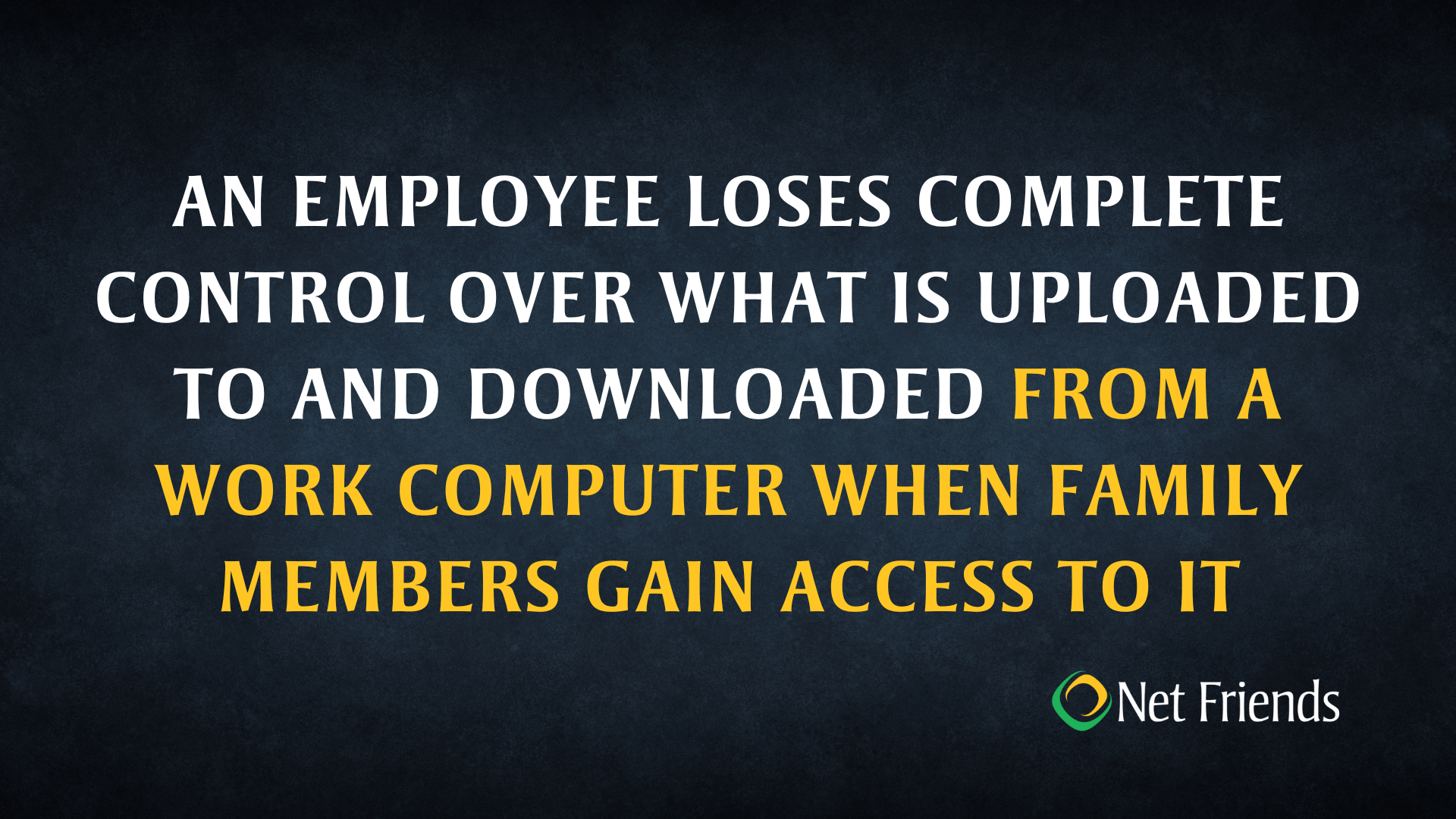
An employee loses complete control over what is uploaded to and downloaded from a work computer when family members gain access to it. In the end, this may increase the company's susceptibility to security issues. Allowing family members to use your work equipment runs the risk of creating a security breach and is almost certainly against corporate policy. There are also risks regarding the tangible aspect of your technology, such as spills and breaks. For these reasons, equipment for the job should only be utilized for said job.
Taking the simple steps provided above is an effective way to protect your devices from children and life events. If you're interested in implementing any of these security procedures, get in touch with Net Friends.
Take IT Off Your To-Do List.
Tech holding you back? Losing productivity to downtime?
Discover how we can simplify your tech and free up your time, contact us today.
At Net Friends, we believe in the power of human expertise. While we leverage AI to enhance our content and processes, all blog posts are written and edited by our knowledgeable staff. You can trust you are getting insights directly from our team.
