
Data storage and collaboration are critical for individual productivity and organizational success. Microsoft offers two powerful solutions: OneDrive and SharePoint. While both play crucial roles in document management, they are designed for distinct purposes and excel in different scenarios. Understanding the unique characteristics, strengths, and limitations of each is key to leveraging their full potential for business.
OneDrive: Personal Data Storage
Think of OneDrive as your personal cloud drive. It is designed for individual users to store, sync, and share their personal work files. Every user with a Microsoft 365 license gets a dedicated OneDrive account.
Key characteristics of OneDrive:
- Personal Storage: It is primarily for files you are actively working on or that are specific to your individual tasks.
- Easy Access: Files stored in OneDrive are easily accessible from any device and can be synced locally for offline access.
- Sync & Backup: When the Manage Backup feature is enabled in OneDrive, your designated local folders are automatically synced to OneDrive. This means if your company performs a OneDrive backup, the synced content from your hard drive will be included.
- Version History: OneDrive keeps a history of file versions, allowing you to revert to previous iterations if needed.
- Integration with Office Apps: Seamlessly integrates with Word, Excel, PowerPoint, and other Microsoft Office applications for direct saving and opening.
- Security: OneDrive offers robust security features, including encryption, virus scanning, suspicious activity monitoring, and ransomware protection to safeguard user data.
When to Use OneDrive
OneDrive offers a flexible and efficient solution for managing your individual work and ensuring accessibility. Here's how it benefits your daily workflow:
- Personal Workspace: It's ideal for storing your own drafts, notes, and personal work documents, providing a private space for development before broader sharing.
- Pre-Team Collaboration: You can work on a document and refine it until it's ready for team consumption, ensuring quality before wider distribution.
- Streamlined Feedback: Easily share a file with a colleague for quick feedback or review, accelerating the iteration process.
- Anytime, Anywhere Access: Access your files on the go from any device, empowering you to work efficiently whether you're in the office, at home, or traveling.
OneDrive is like a significantly upgraded hard drive. Syncing all your files with it empowers your business to back up your entire hard drive, giving you the best of both worlds: convenient personal file access and reliable backups.
Cons of OneDrive
While OneDrive offers convenience and integration with Microsoft's ecosystem, it also comes with several drawbacks:
Not a True Backup Solution: OneDrive is primarily a syncing service. If a file is accidentally deleted or corrupted on one synced device, that change can propagate across all synced devices, potentially leading to data loss. It lacks the immutability and granular recovery options of dedicated backup solutions.
File Sharing and Collaboration: While OneDrive does allow for file sharing, it is best suited for individual work and sharing files on an ad-hoc basis. For team collaboration and file sharing, other dedicated collaboration tools, such as SharePoint, offer a more optimized experience.
Confusing Interfaces: Some users find the interface and settings to be unclear, making it difficult to understand exactly what is being synced or how to manage their files effectively.
Data Retention for Ex-Employees: Once an employee's license expires, their data is not stored long-term, typically only for 30-90 days, requiring proactive data transfer or backup by the organization.
OneDrive excels as personal cloud storage, perfect for individual file management, quick sharing, and on-the-go access. However, its strengths lie in individual productivity rather than extensive team collaboration.
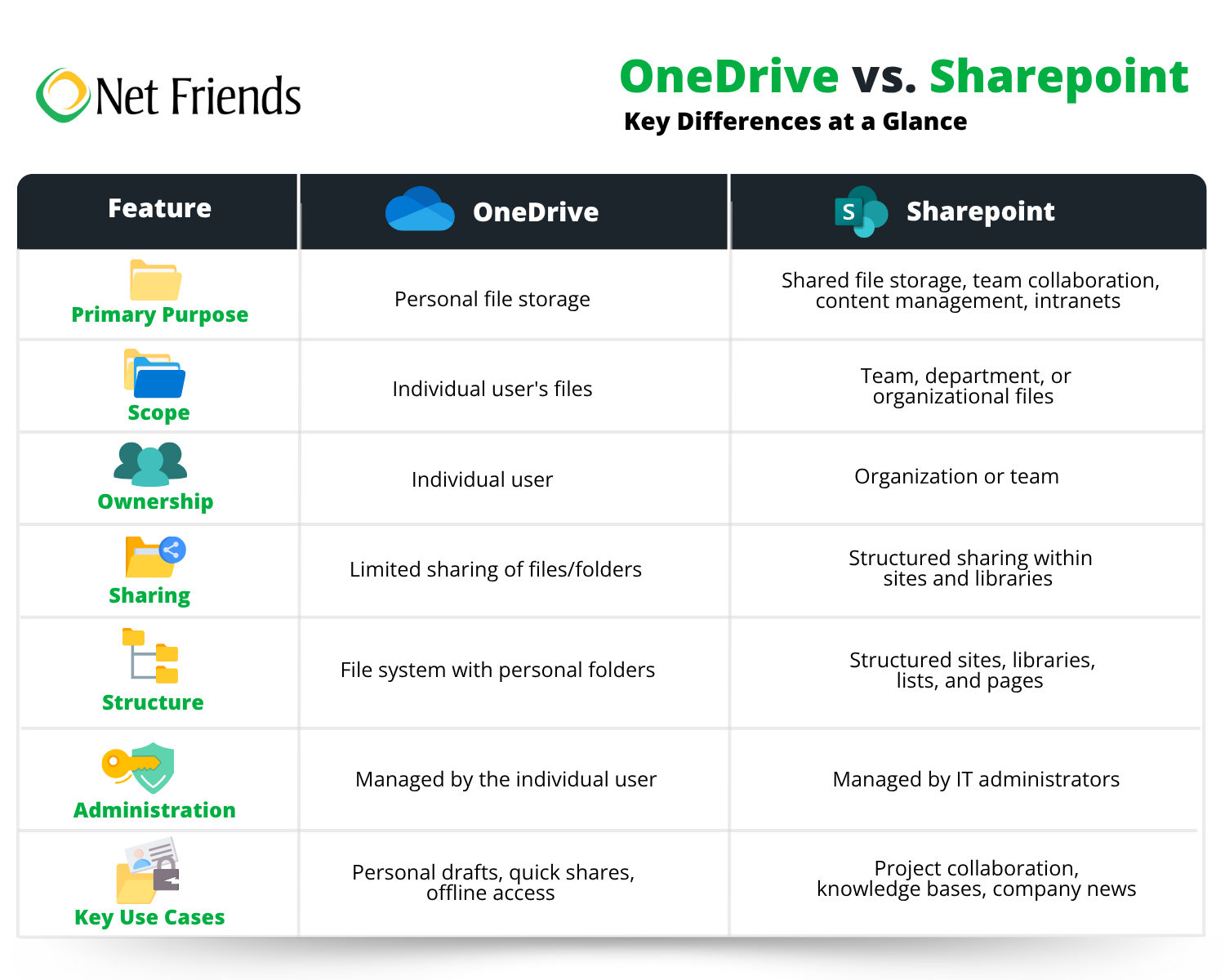
SharePoint: Team Collaboration
SharePoint, on the other hand, is a much broader and more powerful platform designed for organizational collaboration and content management. It is a web-based platform that allows teams to create websites, manage documents, and share information securely.
Key characteristics of SharePoint:
- Team & Organizational Collaboration: Built for shared documents, projects, and information that multiple people need to access and work on collectively.
- Structured Sites: SharePoint allows the creation of team sites, communication sites, and hubs, providing a structured environment for organizing content and activities.
- Document Management: Organizations can centralize the storage, organization, and access of their files, significantly improving collaboration.
- Workflow Automation: Supports the creation of automated workflows for document approvals, feedback cycles, and more.
- Permissions and Security: Granular control over permissions ensures that only authorized users can access specific documents and sites.
- Intranet Capabilities: Can be used to build an internal intranet, serving as a central hub for company news, policies, and resources.
- Integration with Other Microsoft 365 Services: Deeply integrated with Microsoft Teams, Outlook, and other Microsoft 365 applications, often serving as the backend storage for Teams files.
When to use SharePoint
SharePoint offers a wide array of functionalities that extend far beyond basic file storage. Here's how it benefits your daily workflow:
- Centralized Document Storage and Management: SharePoint can be scaled to accommodate the needs of a small team, an entire department, or entire organization, ensuring all critical documents are in one accessible location. This eliminates scattered files and provides a single source of truth.
- Enhanced Team Collaboration: Multiple team members can work on the same document simultaneously, track changes, leave comments, and manage versions, significantly improving efficiency.
- Repository for Policies, Procedures, and Knowledge Bases: Organizations can leverage SharePoint to create a central, easily searchable repository for essential company information.
- Intranet and Departmental Portals: SharePoint is a popular choice for building company-wide intranets or dedicated departmental portals to share news, announcements, calendars, and resources.
SharePoint stands out as a platform designed for team and organizational collaboration. Its core strength lies in providing a structured, secure, and centralized environment for document management, information sharing, and project coordination.
Cons of SharePoint
While SharePoint offers significant advantages for document management, it also comes with some cons that businesses should consider before committing to the platform:
Complexity and Steep Learning Curve: SharePoint is a feature-rich platform, which translates to a significant learning curve for users, especially those without a technical background. Its extensive functionalities and configuration options can be overwhelming, leading to lower user adoption rates if adequate training is not provided.
Search Functionality: Despite its potential, SharePoint's native search functionality can sometimes be clunky and deliver inefficient or unhelpful results.
Limited Mobile Experience: While SharePoint does offer mobile access, its mobile application and overall experience can be less intuitive and feature-rich compared to dedicated mobile-first solutions.
Customization: While SharePoint's customizability is a strength, it also means that basic functionalities often require significant customization efforts. This can lead to increased complexity, longer implementation times, and potential issues when new updates are rolled out that might conflict with existing customizations.
Potential for Disorganization: If not properly planned and governed, the sheer volume of information and the flexible structure within SharePoint can lead to disorganization making it difficult for users to navigate.
SharePoint is a powerful collaboration and document management tool to centralize file storage, facilitate real-time project collaboration, and build internal intranets.
Complementary, Not Exclusive
OneDrive and SharePoint are not mutually exclusive. In fact, they often work best when used together. You might start a document in your OneDrive for personal drafting and then move it to a SharePoint team site when it is ready for broader collaboration and team input.
If you need help deciding how to manage your documents and best facilitate collaboration within your Microsoft 365 environment, set up a meeting with one of our IT Experts. We are happy to help!
Follow us on LinkedIn.
More Reading
Microsoft 365 Copilot: Revolutionizing Business
Battle of the Titans: Google Workspace vs. Microsoft 365
Maximizing Email Security: Essential Strategies to Protect Your Inbox
Take IT Off Your To-Do List.
Tech holding you back? Losing productivity to downtime?
Discover how we can simplify your tech and free up your time, contact us today.
At Net Friends, we believe in the power of human expertise. While we leverage AI to enhance our content and processes, all blog posts are written and edited by our knowledgeable staff. You can trust you are getting insights directly from our team.

