
Whether you are settling down at Starbucks or your local coffee shop, these public spaces can offer a refreshing backdrop for your workday. However, the convenience of public Wi-Fi comes with its own set of security concerns.
By adopting a proactive approach to digital security, you can significantly enhance your safety. Following a strategic set of steps, you can secure your online presence, making it as robust as your protected work environment at home or in the office. With these practices in place, you can enjoy the dynamic atmosphere of working in public spaces without compromising your cyber safety.
Step 1: Digital Clean-up
Before you head out to your local coffee shop the first step is to make sure that your digital space is tidy and updated. Good computer hygiene is crucial to ensure your digital safety and privacy. Here are some key tips to maintain robust security:
Keep It Current
Regularly update your operating system and all applications, especially before hitting the coffee shop. Patches and updates are often released to address security vulnerabilities. An up-to-date system is less susceptible to the latest threats that can exploit outdated software.
Password Protection
Ensure that all your devices are password-protected. This means not just your laptop, but also your phone, tablet, and any other device that may connect to public Wi-Fi. Using a strong, unique password for each device can prevent unauthorized access.
Use a Password Manager
Remembering a multitude of strong passwords can be daunting. A password manager can help you create and store complex passwords, making it easier to maintain good password hygiene without the risk of using simpler, more memorable passwords that can be easily guessed or cracked.
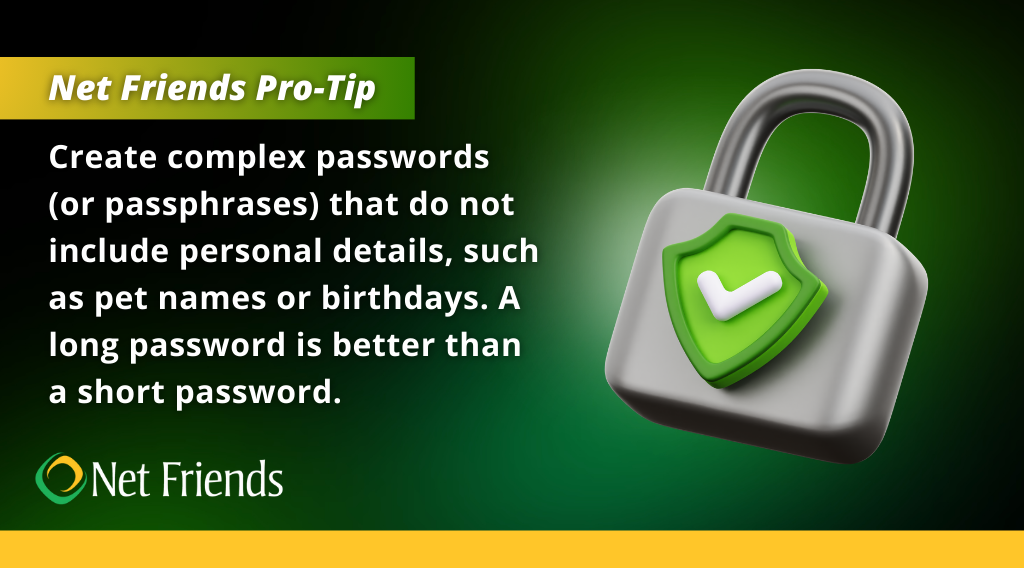
A long password is better than a short password. “Pineappledoesnotbelongonpizza” would take a computer centuries to break. But “23Kjf$%tg!df” would take only 3 years.
Use Two-Factor Authentication
Whenever possible, enable two-factor authentication (2FA) for your accounts. This adds an extra layer of security by requiring a second form of verification, such as a text message or an authentication app, in addition to your password.
Private or Incognito Browsing
This will protect you from retaining any malicious cookies or configurations. Once you close your browser, all the history is gone.
Step 2: Make Good Connection Choices
Know your network. A favorite tactic of hackers is to create bogus Wi-Fi hotspots with comforting names like “coffeeshop_hotspot.” They then wait for unsuspecting users to log in and launch man-in-the-middle attacks with the goal of intercepting sensitive data. Before signing into a hotspot, confirm its name with an employee.
Aim to connect only to secured networks that require authentication. Unsecured networks do not offer encryption, making it easier for hackers to access your device and data. Always choose a network that necessitates a password or some form of login credentials.
Think carefully about what you send. Even if you are logged in correctly and your PC is up to date, any wireless transmission of information entails risk. This should be a factor in what tasks you perform in public places. Checking email and staying in touch with co-workers or clients is fine—but you may want to wait before emailing critical product information, and you should never bank online in public areas.
Some other tips to keep your digital life safe are:
- Connect via VPN: A Virtual Private Network (VPN) encrypts your internet connection, which protects your data from prying eyes, even on public networks.
- Tether when possible: If you can, use your mobile device as a hotspot. This private connection is more secure than an open public Wi-Fi network.
- Disable Wi-Fi when not in use: Turning off your Wi-Fi when you are not using it prevents your device from automatically connecting to potentially insecure networks without your knowledge.
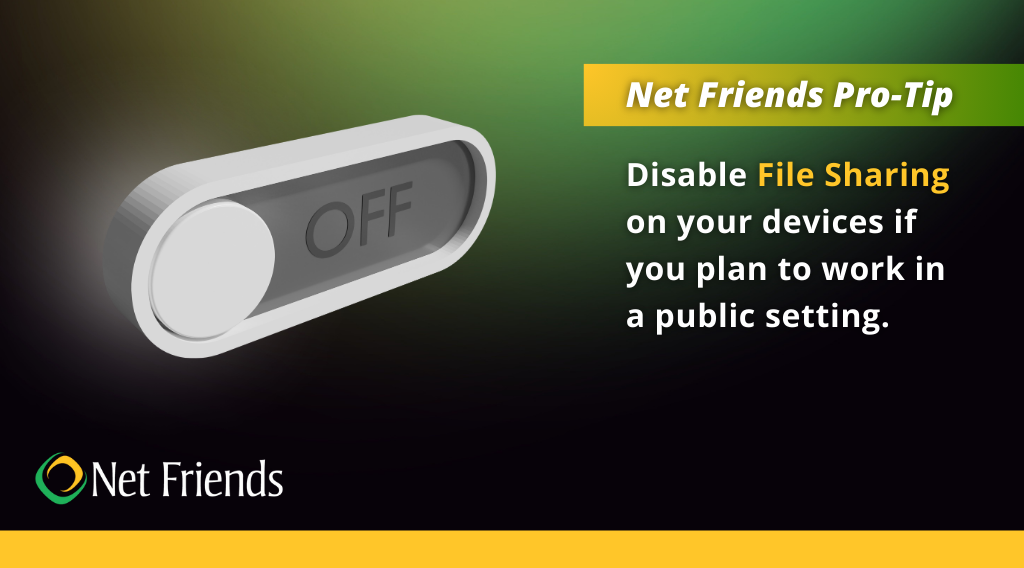
- Turn off file sharing: In a public setting, disable file sharing on your device to prevent unauthorized access to your files.
From a PC: All Control Panel Items > Network and Sharing Center > Advanced Sharing Settings.. Turn off Windows file sharing.
From a Mac: Apple Menu > System Settings > General > Sharing. Uncheck all options under the Services tab.
The best defense is a good offense. Go ahead and enjoy the convenience of public Wi-Fi but do so with the confidence that comes from following these proactive steps, keeping your personal information just that – personal.
Step 3: Situational Awareness
Be aware of your surroundings. Not all spying is of the cyber variety. Thieves are quite adept at “shoulder surfing”—peering over your shoulder to make note of your passwords or other sensitive data. Try to arrange yourself so that your screen is not visible to others.
Shoulder surfing is a form of data theft where an individual gains unauthorized access to information by directly observing someone's screen or keypad. This can occur in any public setting where unauthorized eyes to peek at victims' devices. It is a low-tech hack relying on the lack of awareness or carelessness of the user, rather than sophisticated software to breach data security.
Net Friends Pro-Tip:
Regular password changes and the use of two-factor authentication can minimize the damage if your information does fall into the wrong hands.
To combat shoulder surfing, it is essential to maintain awareness of your surroundings. When entering passwords or viewing sensitive information, shield the keypad or screen from view with your body or hand. Using privacy screens on monitors and mobile devices can also make it difficult for onlookers to view your data from an angle.
In environments where you need to work on sensitive tasks, position yourself with your back against a wall to prevent anyone from snooping over your shoulder. Be particularly vigilant in crowded places where it is easier for someone to glance at your screen unnoticed.
Safeguarding Your Grind & Gigabytes
Protecting your personal information is critical, especially when working in an environment like Starbucks, where customer interaction and online connectivity are commonplace. Remember, vigilance is key. By staying informed, being cautious, and utilizing the resources available to you, you can ensure a safe and secure work experience, both online and off. So, brew yourself a cup of confidence, embrace these cybersecurity practices, and keep your digital information as safeguarded as your favorite Starbucks blend.
Whether you are tapping away at your laptop in the corner of a Starbucks or setting up your mobile office in a quiet local coffee shop, Net Friends can assist in establishing a VPN and devising cybersecurity strategies to safeguard your team's digital workspace, wherever that may be.
WHAT TO READ NEXT:
- Maximizing Email Security: Essential Strategies to Protect Your Inbox
- Server Hardening 101: Boosting Business Security
- Top 10 Basic Security Trainings to Build Your Cybersecurity Culture
Take IT Off Your To-Do List.
Tech holding you back? Losing productivity to downtime?
Discover how we can simplify your tech and free up your time, contact us today.
At Net Friends, we believe in the power of human expertise. While we leverage AI to enhance our content and processes, all blog posts are written and edited by our knowledgeable staff. You can trust you are getting insights directly from our team.
